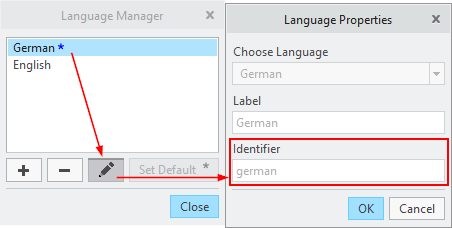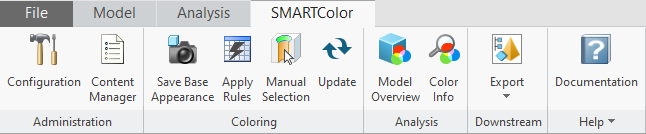First Steps
The following environment variables can be set for SMARTColor to control a certain behaviour. Environment variables can be defined for instance within the used *.psf file of Creo, within a batch file or alternatively for the active Windows user.
Configuration directory
By default, the software uses the folder 'configuration' within its installation directory.
It is possible and recommended but not mandatory to point to an alternative folder using the following environment variable:
Name: SC_USER_CONFIG_PATH
Value: directory path containing configuration folders
Within your batch script for instance:
set SC_USER_CONFIG_PATH=C:\Program Files\buw\SMARTColor 4.0.0.0\my_custom_configuration
The custom configuration directory does not have to be located within the installation folder.
Administration mode
When the application is started in administration mode, there are additional buttons
presented within the group 'Administration' located in the SMARTColor ribbon tab:
- The command 'Configuration' opens the dialog box, which allows to adjust the general software behaviour by editing pre-defined options.
- The command 'Content Manager' opens the dialog box, which allows to pre-define company dependent data like color codes or rules.
Set the following environment variable:
- Name: SC_ADMIN_MODE_ENABLED
Value: TRUE | FALSE
- Within your batch script for instance:
set SC_ADMIN_MODE_ENABLED=TRUE
If this variable is either not present or its value differs from "TRUE", then the administration mode won't be activated.
Consumer mode
When the application is started in consumer mode only commands will be available, which do not manipulate the model colors. Therefore, color analysis and downstream funtionalities are accessible. These are:
- The command 'Model Overview' opens the dialog box, which shows all recognized color codes present in the active model state.
- The command 'Color Info' starts a geometry selection loop and will present technology data assigned to the color codes of the chosen surfaces.
- The cascade 'Export' provides commands to export the current model various file formats like PVZ (Creo View), STEP or JT. The last requires an additional PTC license.
Set the following environment variable:
- Name: SC_CONSUMER_MODE_ENABLED
Value: TRUE | FALSE
- Within your batch script for instance:
set SC_CONSUMER_MODE_ENABLED=TRUE
If this variable is either not present or its value differs from "TRUE", then the consumer mode won't be activated.
If this mode is activated in combination with the administration mode, the consumer mode will dominate and no administrator commands are shown.
Language for contents
Multilingual labels and descriptions can be assigned to definitions like colors or rules in order to present all textual contents within the SMARTColor user interface in the language the user expects. This environment variable can be used to pre-define the suitable language for each client. There are multiple levels for determining the content language, which are performed from top to down as follows:
- If the variable SC_UI_LANG_FOR_CONTENTS is defined and its value references a configured language, this language will be used.
- If the language of the active Creo Parametric session is configured within the language manager, this one will be used.
- The default language set within the language manager will be used.
Set the following environment variable:
- Name: SC_UI_LANG_FOR_CONTENTS
Value: Identifier of the language as defined within the language properties.
- Within your batch script for instance:
set SC_UI_LANG_FOR_CONTENTS=german
Get started
If the software was installed using the setup.exe and the usage of a demo license code was chosen, SMARTColor gets automatically registered and started in Creo Parametric.
Otherwise you have to register the application manually for instance by referencing a protk.dat file within your config.pro. The following tab will be entered into the ribbon:
Further remarks:
- If the administration mode is active, the corresponding buttons are inserted on the left hand side.
- The installation folder 'demo' contains a part file, which can be used for your own initial tests using the standard configuration.